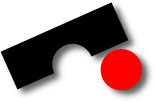
Ample
Lightweight defect localization for Java
Universität des Saarlandes – Informatik
Informatik Campus des Saarlandes
Campus E9 1 (CISPA)
66123 Saarbrücken
E-mail: zeller @ cs.uni-saarland.de
Telefon: +49 681 302-70970



Install AMPLE
- Download AMPLE and unpack the zip-file into your ECLIPSE directory.
- Start ECLIPSE. At some point during the startup, it should say "Loading org.softevo.ample".
Use AMPLE on a specific problem
Using AMPLE for a specific problem is pretty easy. The only prerequisites are JUnit test cases for a failing run of your program, and at least one for a passing run of your program. The steps to use AMPLE are as follows:- Initially, AMPLE does not know which of your test cases are failing and which are passing runs. Prior to running AMPLE, you have to have the JUnit tests executed by Eclipse.
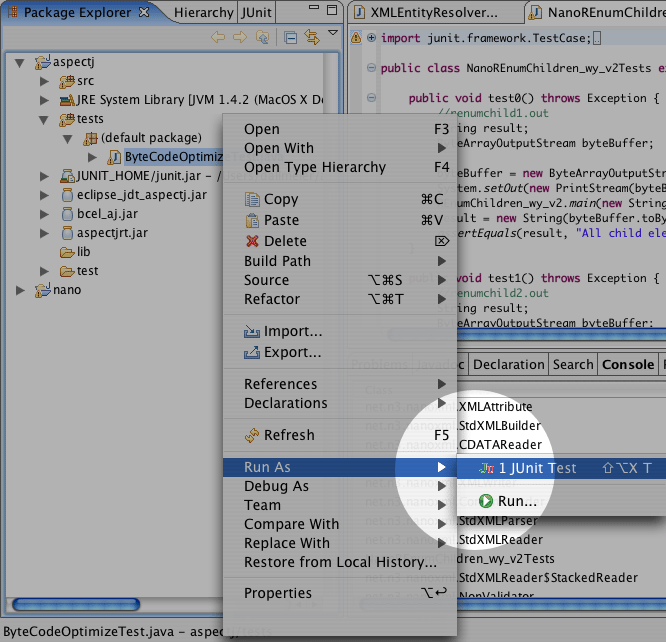
- Once all tests of interest were executed, AMPLE can classify them into passing and failing runs. You can now start AMPLE by right-clicking on a failing test case.
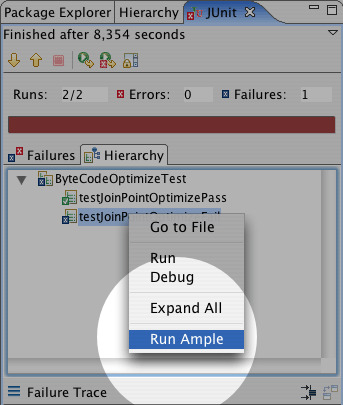
- In the next step, AMPLE wants to know which test cases should be used. Use the dailog to select a single failing test, and one or more passing runs to evaluate. Once the correct tests are selected, just click on "OK" and AMPLE starts.
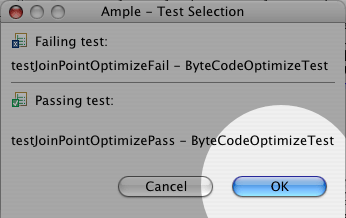
- Depending on the size of your application, it may take some minutes to execute AMPLE. Execution is done in the background, and you can use the Progress View provided by Eclipse to watch AMPLE working.
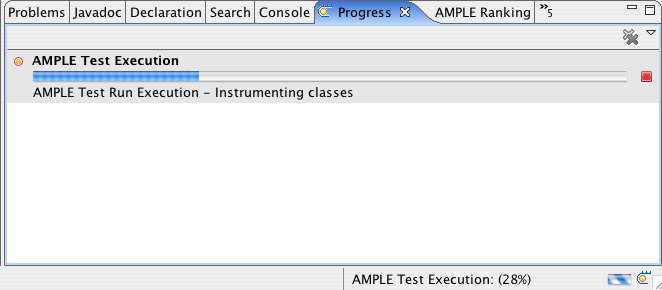
- Once AMPLE has finished working, results are displayed in the AMPLE Results view.
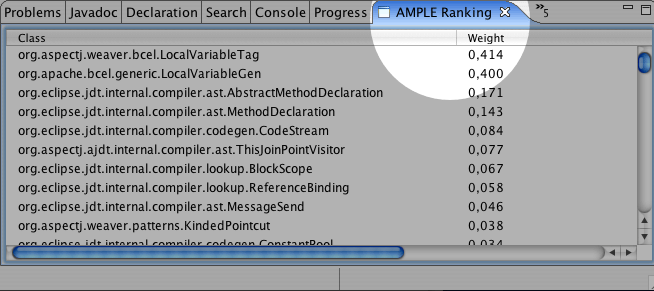
- If you double-click on a class in the result view, the source code is opened in the editor. You can use this feature to browse code in the order suggested by AMPLE. If you're interested in the patterns that were recorded for a class, you can simple right-click on an entry in the result view and a list of patterns is displayed.
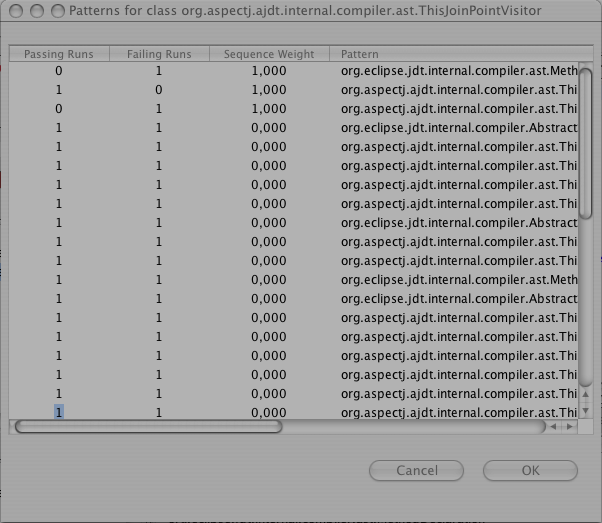
See also
- Project Ample
Impressum ● Datenschutzerklärung
<webmaster@st.cs.uni-saarland.de> · http://www.st.cs.uni-saarland.de//ample/getting-started.php?lang=fr · Stand: 2018-04-05 13:40